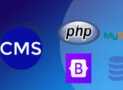[Free] Tailwind Css: Complete Installation &Amp; Getting Started Guide
Learn how to install TailwindCSS step by step, and how to start using it. Updated for Tailwind CSS 3.0! – Free Course
What you’ll learn
- What is Tailwind CSS and what is it used for?
- Using the Playground from the official website
- Visual Studio Code editor configuration
- Working locally with the Play CDN
- Installing and configuring Tailwind CLI, and compiling a final, optimized CSS file
- Create a simple example page to test that everything works
- Converting a page made with standard CSS to Tailwind CSS
Requirements
- Basic HTML and CSS
- Using a code editor
Description
In this installation and getting started guide, you will learn to get Tailwind CSS ready to start working on your projects.
We will cover the 3 ways to work with Tailwind CSS:
-
Using the Playground. This is an online editor on the Tailwind CSS official website, where as you write your HTML, a preview reflects how the page looks. In real-time.
-
Using the CDN version of Tailwind CSS. It is a fast way to work with your own code editor without installing anything. In the course, you will see how to do it with Visual Studio Code, where I will also show you which extensions I use.
-
Using the Tailwind CSS compiler. The recommended way to work seriously with this CSS framework. You will learn to install Tailwind CSS on your machine and compile a final optimized CSS file.
You will also learn how to:
-
Install the official plugins, with simple examples of using a couple of them.
-
Convert HTML using standard CSS to the Tailwind CSS utility classes.
Tailwind CSS is a growing framework that progresses quickly with changes that can sometimes be complicated to understand. This course is going to be updated to cover the most current version.
Let’s get to it!
Author(s): David Morales